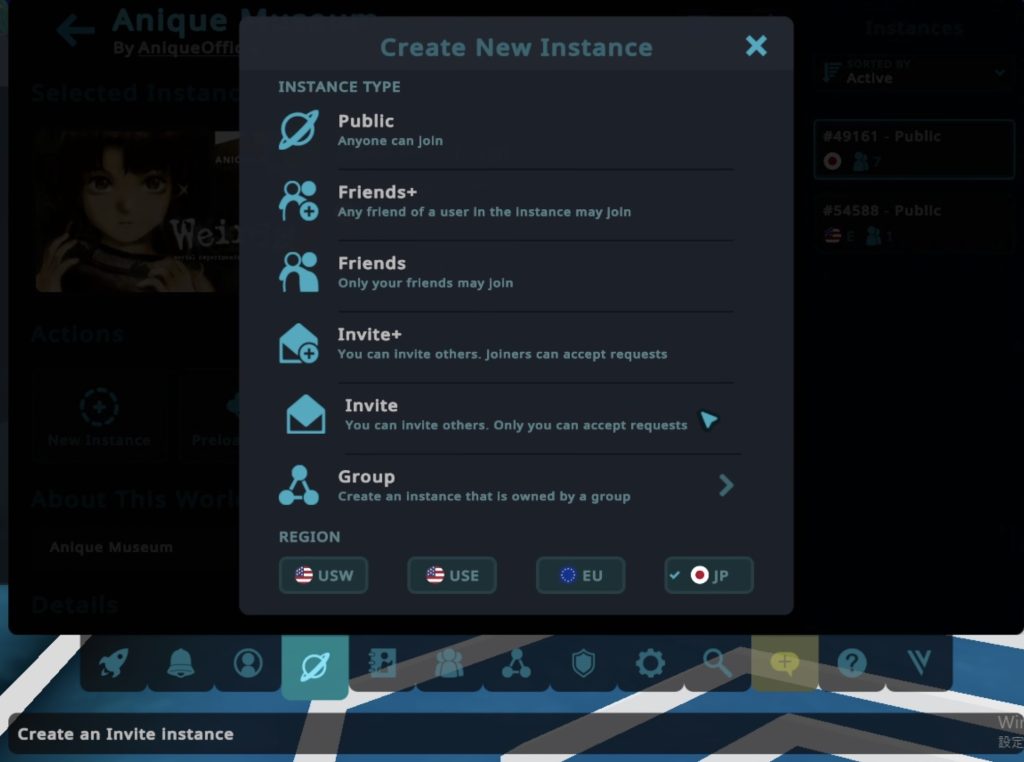1. 端末の用意
WIndowsPC単体、Meta QuestなどのHMD単体、またはAndroid端末。
2. アカウントの準備
VRChatのアカウントが必要です。まだアカウントをお持ちでない場合は、以下のリンクから登録してください。VRChatアカウント登録
3. VRChatのダウンロードとインストール
・PCを使用する場合:
SteamプラットフォームからSteamクライアントをダウンロードし、インストール。
Steamクライアントを開き、検索バーに「VRChat」と入力し、ダウンロード。
・Meta Quest 2 または Meta Quest 3 を使用する場合:
Oculus Store内で「VRChat」を検索し、ダウンロードしてインストール。
・Android端末を使用する場合:
端末に対応するアプリケーションストア(Google Play Store、Huawei AppGalleryなど)で「VRChat」を検索し、ダウンロードしてインストール。
4. VRChatにログイン
VRChatクライアントを開き、VRChatアカウントを使ってログイン。
5. 「AniqueMuseum」に入る
VRChat 内のワールド検索で 「Anique Museum」 を検索し、入場する。
*パブリックインスタンスは国や言語に関係なくユーザが入場できます。一人で入場したい場合や友達同士のみで入場したい場合は、フレンドインスタンスやインバイトインスタンスをご利用ください。
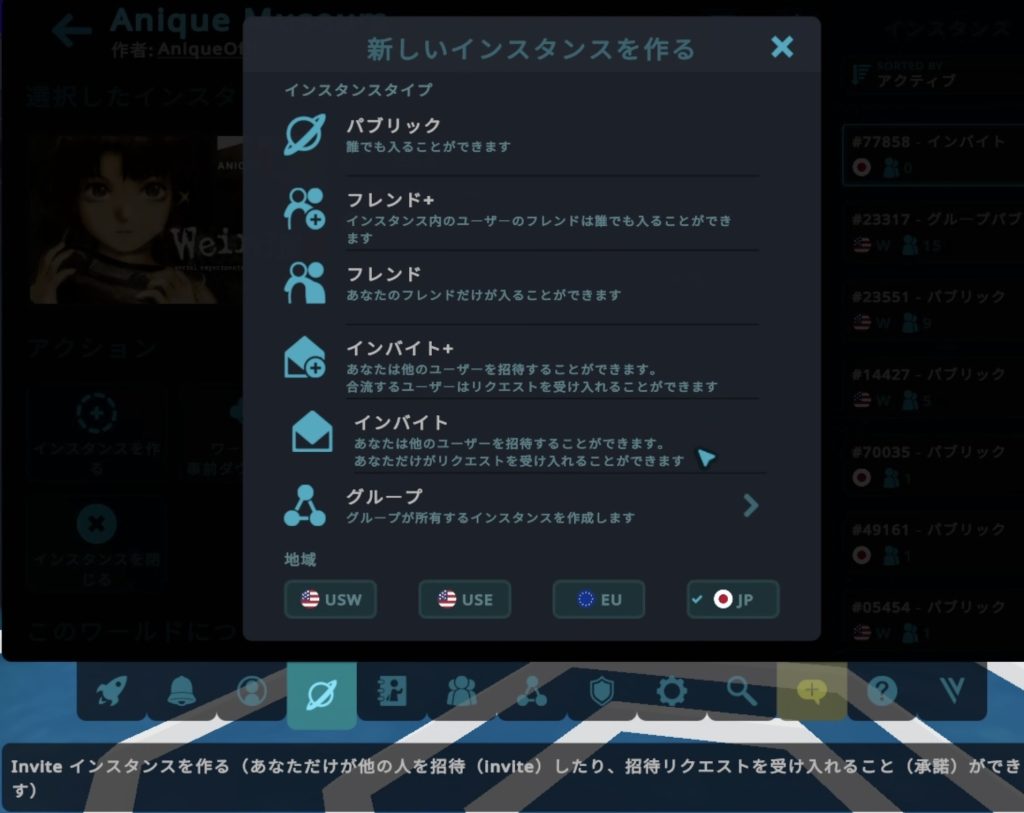
Access Guide
1. Prepare Your Equipment
A standalone PC, standalone HMD such as Meta Quest, or an Android device.
2. Create an Account
A VRChat account is required. If you don’t have an account yet, please register using the link below. VRChat Account Registration
3. Download and Install VRChat
• Using a PC:
Download and install the Steam client from the Steam platform.
Open the Steam client, type “VRChat” in the search bar, and download it.
• Using an HMD:
Search for “VRChat” in the Oculus Store, download, and install it.
• Using an Android Device:
Search for “VRChat” in the appropriate application store (Google Play Store, Huawei AppGallery, etc.), download, and install it.
4. Log in to VRChat
Open the VRChat client and log in using your VRChat account.
5. Enter the “Anique Museum”
Search for “Anique Museum” in the world search within VRChat and enter.
*Public instances allow users to join regardless of country or language. If you want to enter alone or only with friends, please use friend instances or invite instances.